Novastar Multifunction Card Configuration – Step by Step Instruction!
how to achieve Novastar multifunction card configuration, and what are the functions of a multifunction card? Today, we will discuss them and give you step-by-step instructions! Detailed process and corresponding guidance will be shown below for you to follow to complete the setting quickly and effectively.
Before we introduce these knowledge points to you further, let us know the basic structure of a multifunction card.
1. Structure Of Multifunction Card
The Novastar multifunction card hardware includes communication ports, functional interfaces, and some other components.
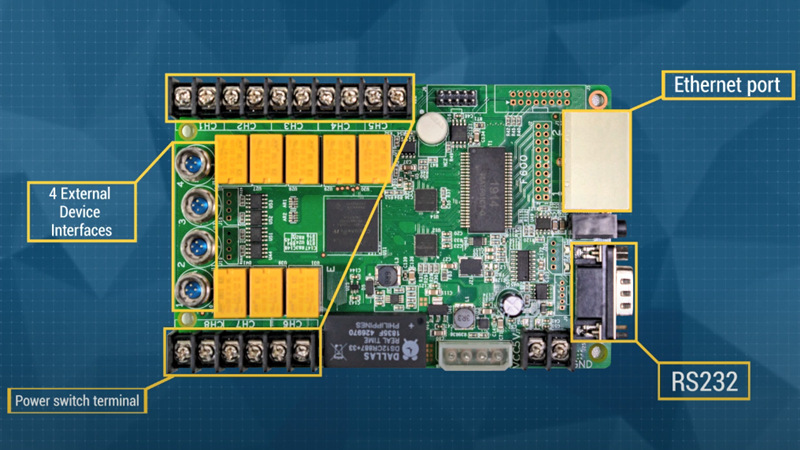
Here we will introduce to you these communication ports and interfaces:
We have eight power switch terminals on the card, and four external device interfaces which can support 3D transmitters and light sensors.
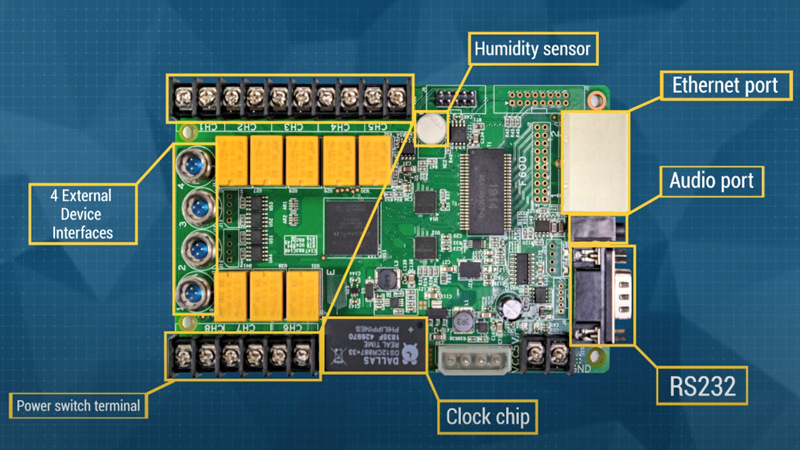
Besides, we have an Audio port, humidity sensor, and clock chip. The clock chip can help with adjusting time, and the humidity sensor can detect the humidity.
2. How to Connect Novastar Multifunction Card with LED Display Screen?
Here we have three connection methods depending on the distance between the card and the connected LED display.
(1) If the card is close to the screen, then you can connect the multifunctional card with the control computer via RS323 cable.
(2) When the card is within 100 meters of the control room, then it can be connected through the Ethernet cable.
(3) Most of the time the card can be installed within the LED screen, however, it can not control the powering-on or powering-off of the screen though.
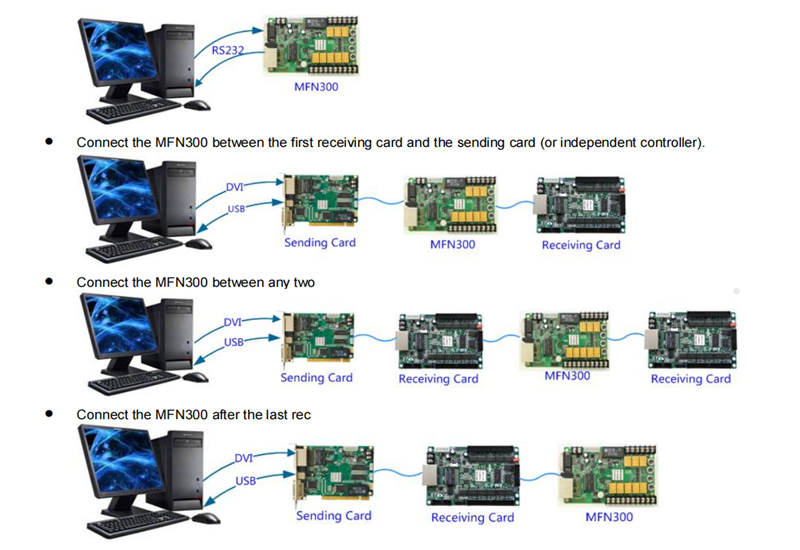
As you can see from the picture above, here are four ways of connecting Novastar MFN300 with the computer. It can connect directly to the computer, or between the receiving card and sending card, or just connected to the last receiving card.
3. How to Config Novastar Multifunction Cards?
In this part, we will take Novastar MFN300 card as an example.
First, we need to log in the NovaLCT software to enter the multifunctional card setting interface:
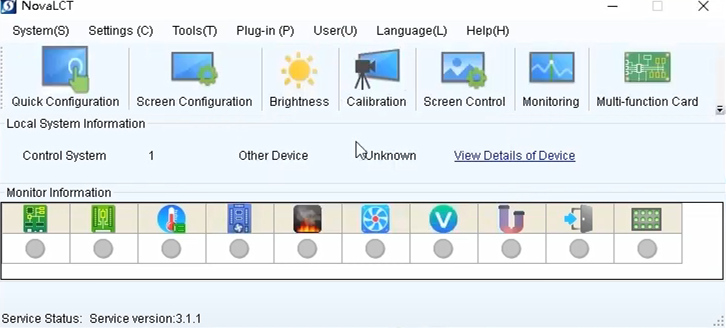
After you log in to the software, the right part of the interface will show the “Multi-function Card” button, and just click it.
After entering the interface, please choose the method of connection. Generally, we will choose Ethernet Port Connection.
After that, please set the right parameters according to your situation.
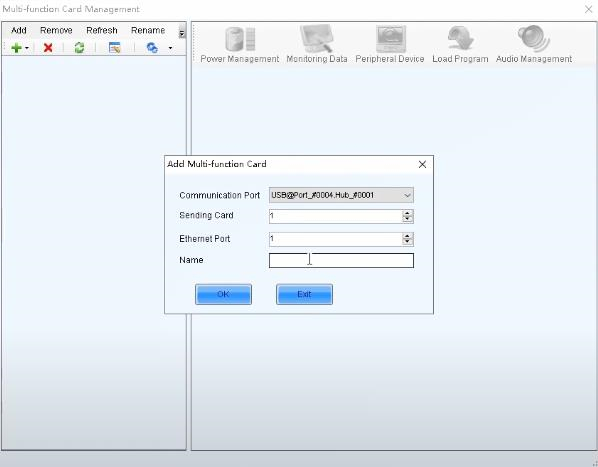
4. What Are the Functions of Novastar MNF300?
As you can see, here we have five functions on the interface: power management, monitoring data, peripheral device, load program, and audio management. We will introduce them to you one by one.
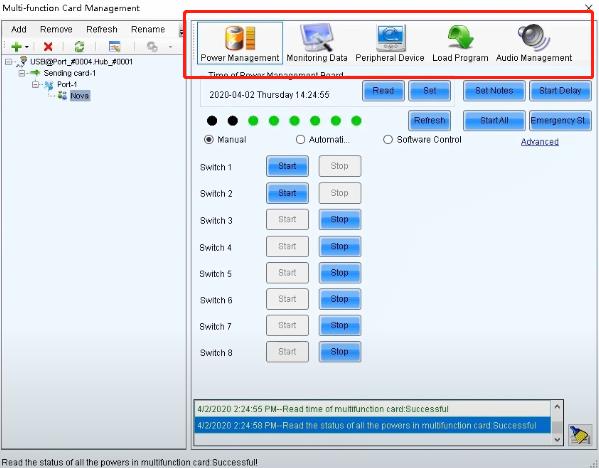
(1) Power Management:
First, you need to make sure the time on the power management interface is consistent with the actual time.
Second, set notes. You can name each channel of the power supply for maintenance.
Third, emergency stop. This function can be used to disconnect the power supply in some emergency situations.
Fourth, three kinds of control methods – manual, automatic, and software control.
When the ambient light change does not change much such as indoor fixed LED display. And automatical control applies to the situation when the ambient light change frequently, for example, outdoor SMD LED display.
(2) Monitoring Data
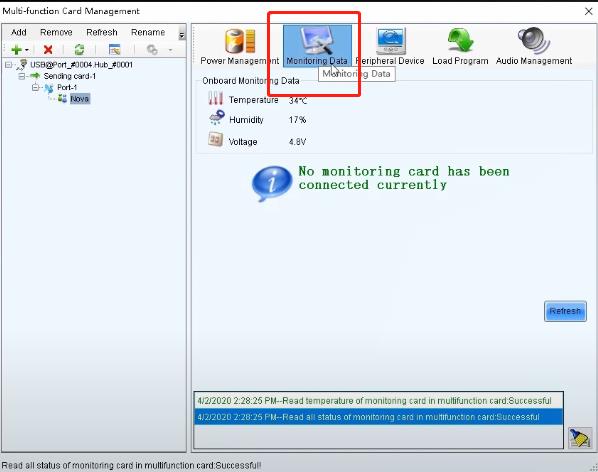
To use this function, a prerequisite is that there should be a monitoring card connected. This function supports users to monitor the temperature, humidity, and working voltage of the multifunction card.
(3) Peripheral device
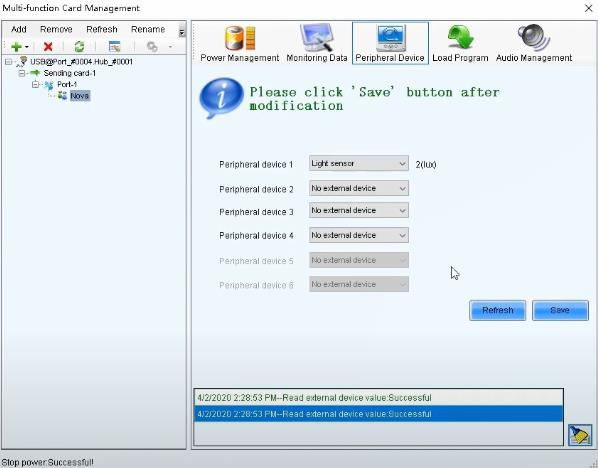
Four peripheral devices can be supported, and there are light sensors and 3D emmiter available. And then click “Refresh” to view the status. The “Save” button can save the configuration.
(4) Load Program
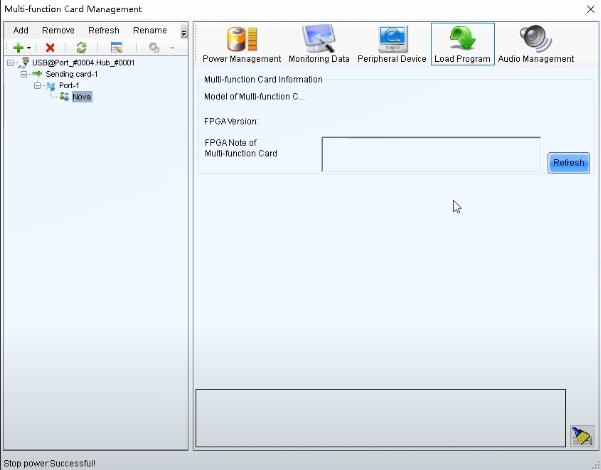
The load program can be used to modify the program and thus achieve some other functions. You can load the program from your computer directly to modify it.
(5) Audio management
This function can provide audio output when the audio signal passes through the control system.
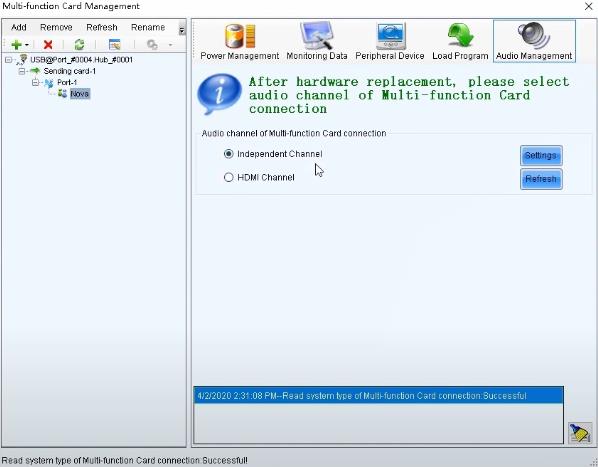
When the multifunction card is connected directly with sending devices, then choose “independent channel”; if the video and audio signal are transmitted through HDMI cables, then choose “HDMI channel.”
After choosing the right one, click “settings” and then “Refresh” to see the setting results.
5. To Sum up
In this article, we discuss the structure of the Novastar multifunction card, and the functions that can be achieved through it. We use Novastar MFN300 as the example and introduce to you how to config the Novastar multifunction card, and the five functions that are provided by it – power management, monitoring data, peripheral device, load program, and audio management. For more information about the control system, welcome turn to our LED FAQ page! We have more useful guidances for you to be a LED display and control system expert!

